Hello guys in this short post I’m going to show you how to create your own blog or website for free okay; so the first thing that I’m going to do I’m going to go to my web browser and then I’m going to type Google and then WordPress in search box, and then I’m going to go to where the WordPress create a free website with a plug, or visit to this link: https://wordpress.com/ then click on a create website and type over there go with the instructions. If you want a free website, select the free one if you are in uniting the United States going to show you in dollars or if you are in other country I’m not familiar with that, but because currently I’m in London so it’s showing me in pounds so I’m going to click on this one for free and then there are different types of plans they’re free and the premium and business if you want to know more about that you have to click on read more; so for right now I’m going to click on the free plan okay; so I’m going to type my the email that I created for this one which is now I am blog at gmail.com and then I’m going to tie I am as a username like, okay so and then it’s not available that’s weird two three four so create a password is to really up to you I’m going to click a user easy one because I’m not going to use this one okay, then safe sitting creating a count adding your domain adding your theme and free plan selected okay so right now I’m going to choose the selected theme I’ll select a theme from over here you can select a free one or if you want to pay for any of the themes that are available. I’m gonna choose everyone and over here it’s just a preview, um so let’s see this is the thing that I chose so I’m going to choose if you want to see it on a tablet or on mobile this is the way that’s will look like try and customize okay; so over here this is the blog how it will look like if you want to edit the site title the tagline and the logo just click on that and just edit any of those and go back and edit the colors and the backgrounds the same thing if you want to choose a different background you want to choose a different background as you can see over here is the background that chosen is the default one go back and change the font the header the header image which is this one if you want to choose that just click on header and then add a new image by uploading that on this website; so um if you want to add menu you can add menu from over here if you want to add which is widgets with our which is our like RSS or email subscription or anything else and if you want to choose what type of image you can have or excuse me what type of page you’re going to have on the first page if you want to have the latest post you’re going to choose this one or if you want to choose a specific page you can choose this one to have it on your first page and then when you’re done when you are done just click on save and activate and from over there you can see that everything is very self-explanatory and you can go through any of this; if you need anything else you can go on YouTube. I just type I want to press tutorials and you will see like tons of posts on YouTube; ok so I hope you guys enjoyed this post and see you later guys bye bye.
How to start a blog for free
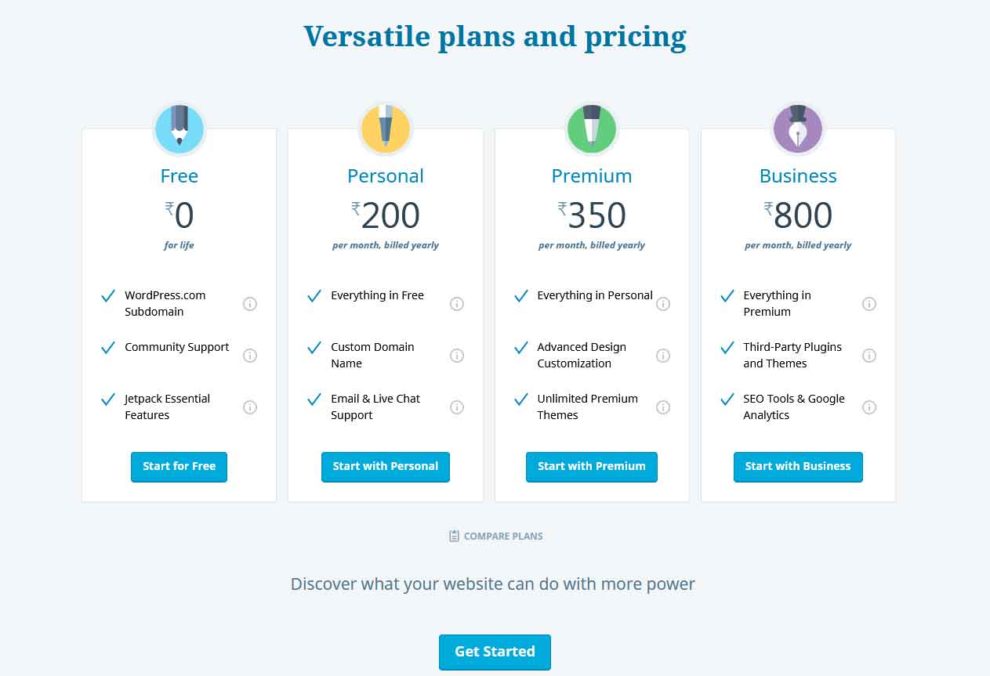



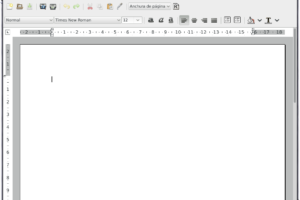

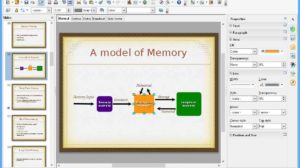
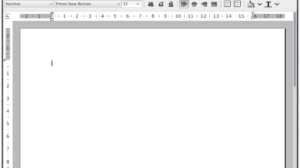

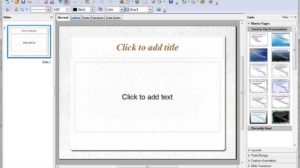
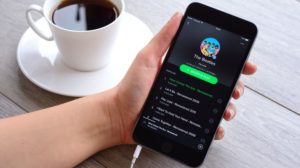
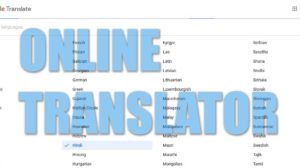

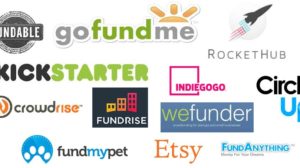
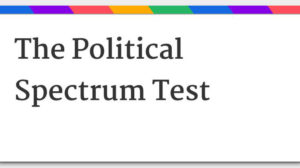

Add Comment