Hey guys I am a blogger I started a blog on my work at home journey after you know not finding a work at home job that would you know fit my situation so I wanted to actually share with you guys there was a few people that did want me to actually do a post explaining how to start a blog; so I just want to actually in this post show you how to easily set up a blog on blogger.com and you can actually start blogging today; so I’m sitting right here on google.com and I’m just gonna go ahead and type in blogger.com, is basically a free platform that you can use as a blogging platform that anyone can use if you especially it is great for those that do not have any type of web design experience do not have any experience in HTML or coding and just doesn’t have any idea you know what they’re doing as far as you know trying to design their own blogs so to get started; you will need a gmail account to actually even be able to before you even get started on blogger.com; so you have a gmail address you can use that gmail address to go ahead and get set up or if you need to create a new gmail account just for your blog only so you can get notifications about updates and anything that is going on with your blog you can create a new one so I’m just gonna go ahead and click there on blogger.com and since I’m already logged in to my gmail account is just going to take me to the main dashboard now what I’m going to do is just go ahead and create I want to create a blog now so I’m just going to go ahead and click the new blog button and here you would need to write a title for your blog this can this needs to be something that is related to what you are going to blog about so you want to make sure that you put something that is you know put a lot of thought into your title. The title of your blog so I’m just gonna go ahead and just type in something. I’m just gonna do a demo blog here and I’m just gonna use the title freebies for Mom then you would need to go ahead and create a blogging address or a custom a domain name basically this is the address that people will look you up there. This is how people will find you on the Internet so it would be safer and I’m using freebies for Mom; so I would type in ‘probably freebies for moms blog spot.com that is basically going to be your domain okay, and so now it’s saying sorry this is blog address is not available and it will let you know so you want to actually you know do something of a little bit similar to what so it won’t be too far from what you need the title of your blog is so I’m just going to do here freebies for stay-at-home moms dot blogspot.com and see that one is available so I’m just gonna go ahead and choose that one now the template this is what you would choose; You know if you want you this is the design of your blog this is what your blog is going to look like so they have quite a few different you know they have a couple of several templates here; I know I personally use a custom template because I didn’t like the their templates and they are just very plain so I’m just gonna choose one for right now just for the sake of this post and all you have to do is click the Create blog and your blog is creating and that is as simple as it is you know to actually get a blog created now I’m going to go ahead and click the view blog button and this will actually give you a live view of what your blog would look like or will look like what someone is viewing it on the Internet so this is your blog. This blog actually now live on the Internet this is exactly what other people would see and you can see you know my profile is kind of already set up right here and then you have the title right there I have no posts because I haven’t you know posted anything of course and you know I have my domain name here freebies for stay-at-homemoms.blogspot.com now one thing that I do want to recommend you guys getting a custom domain it really helps to make your blog looks more professional it helps you know look better on Google or Yahoo any of the search major search engines and I’m going to tell you know more people will click through on your blog if you have a custom domain and when I say custom domain I mean something like www.your-blog-name.com; you know the stay-at-homemoms.com that is how a professional domain a custom domain would look like and I recommend you guys actually you know getting a custom domain from any domain provider sites that you could be able to get a custom domain for less than you know under few dollars really to be honest under few dollars per year. You know for the whole year so I would definitely recommend you guys and I will put the links to both of those sites below in my description box so I have returned back to the main dashboard here on your blogger.com account and you would actually there is a button right here that says start blogging or it would say you know right start posting you would actually click that button to actually go ahead and create your first new post and it is pretty simple you know I’m just gonna show you around blogger.com; so you guys can have a little idea of what blogger.com just kind of have the feel of what you’re doing before you get on here to start posting now I’m just going to go ahead and write in a title here because this is where you will put your title and I’m just typing in some random information just so you guys can just get the idea of what to do and you can also you know; just type in this is the body part of the you know article this is the supporting information to support your title of what your post is going to be about so once you have done that you can actually you know add some labels these are also tags these are just something that would support the information that you are talking about so you know say for instance I’m talking about freebies for stay-at-home moms so I would use freebies as a tag and then you just put a comma stay-at-home moms you can use that tags you can put coupons you can put you know a couple of different things and you would always separate them by a comma and then you can actually use this to schedule your posts if you don’t want to schedule it right away you can set a date any time for it to go live you can also preview your post to get a live view of what your posts would look like on your new blog and you see right here I have the title here freebies for stay-at-home moms it shows the date as well as the supporting information that I typed down right here. Freebies for stay-at-home moms blah blah blah and then you can be able to share your post on different social media websites right there and then it has my labels here coupons freebies and stay-at-home moms so I’m now back sitting on the actual dashboard and I wanted to actually show you guys just give you a little tour around blogger so you guys can get the feel and just have an idea of what you are doing before you get on and start blogging. I’m just going to go right here and click down if you click down on that drop-down arrow it would actually just get you straight to what this is just like a quick way to get to what you want to do if you want to see an overview of your blog or post pages comments if you want to link your Google+ account so I’m just going to go ahead and just click on overview just kind of show you around blogger calm so you can kind of get a feel of how this platform works so this is basically your overview setting this is basically it shows you the number of page views on your posts your published comments it just basically have like an all in one you know it’s all in one set so you can be able to know what’s going on with your blog here and if you click on the posts tab here this is where I went to actually this is where you can actually add more posts if you want to start a new post you’ll see the new post button here if you want to start a new post and it’s pretty self-explanatory you know to navigate through blogger.com and it’s not complicated at all where you can be able to see your post that are listed right there in this section there then you will have your pages tab where you’ll create pages for your viewers to see and I recommend you know four pages you’re first starting out your blog to maybe create an about me page or about this blog what this blog is about create; about me page and then a contact page those are the you know the most important pages you want to create first and also if you are selling any type of products or you are a part of any type of affiliate networks, I would recommend you starting a this disclosure page to do like a disclosure policy as well as a privacy policy and if you simply google those online there are plenty of sites that will actually kind of write up a free policy for you, I know I personally use I https://www.freeprivacypolicy.com they are a good site that actually helps you to generate a free policy that you can be able to show your viewers and then right there in comment section there this would be where all comments are displayed you can choose to whether delete them you can mark them spam you can see there. I don’t have any comments here you know because this is a demo blog I’m just talking you guys around the blogger platform and then you can also link your Google+ page to your blogger.com everyone should have a Google+ profile if you have a gmail you pretty much are already set up with a Google+ profile or you can just kind of go ahead and just get that activated and link it in and you can; I recommend doing this, this will help you to getting more viewers you can actually link your blog straight to Google+ so as soon as you publish a new article or a new page or new posts actually then it will automatically post to Google+ so right there this next tab is like I said your stats this shows a basic overview of what’s going on day by day on your blog you have your page views here’s what as well as your page views from last month and then it just shows a total count on your page views and then you can see exactly down here where your audience is coming from it will show you the countries that you’re getting the most traffic from and then this section here is earnings. This is where you would actually link your Google or Google assets account a Google AdSense account let me just explain a little bit more that is one of the most popular ways actually to make money from a blog on Google AdSense will allow you to set up an account and it’s pretty simple to get set up with Google AdSense there’s no really no requirements to get a Google AdSense account set up and Google AdSense will actually allow you to display ads on your blog to make extra money from your blog and that is one of the most popular ways like I said before that many bloggers and publishers use on their site to generate a steady income so you can actually they would kind of walk you step-by-step on this here campaigns if you want to actually create an ad or something on Google if you want to pay for you know some type of advertising campaign to help get targeted you know and get to gain and build an audience and get traffic into your blog then this is where you would do that and they will actually explain that if you click the learn more button here it would actually explain more about how this whole advertising campaign works and then simply right here this is your layout this is basically the different gadgets that you can add in here to you know basically this is how your blog is going to be set up this is just a layout of your blog so if you want to actually maybe because, I’m just gonna click right here template designer if you go in to template designer it would actually show you how to if you want to change your background too or if you want to change it to a different theme you can do that right here on the template designer if you want to change it to the purple and you can actually see a little preview of it right here to show you what is it what it is changing too and then you can change your background color if you choose to you want to have a different color theme here you can see this is a different theme color and you can see how when I scroll down it kind of updates here so I can be able to see a different theme color here so you can just play around with this you know it’s just whatever your purpose is or what you want your blog to look like and then here you can also adjust the width of your blog if you want to make your blog a little bit wider you can actually move that over to the side here to make it a little bit wider or if you want to make it a little bit smaller you can actually do that as well to make it a little smaller and then the layout there this is basically where well say this is not applicable for this template but usually if you choose a different template then you can be able to rearrange the layout and you guys; you know you play around with this thing so you can get very familiar with how this you know everything on this site how it works so a couple of things that I want to say before I leave is that blogger.com is really for like I said those that are that don’t have any type of designing experience at all. It is a very easy way to get set up with a blog I personally started off at blogger.com as well for about I would say six months six seven months and then I actually switched over to WordPress. I feel like personally WordPress offer so many more features and you have so many other custom designs that you can be able to put on your blog and that’s what I’m actually going to discuss how to get set up on WordPress in my next blogging post don’t get me wrong there are a lot of very successful blogs on blogger but I just feel like WordPress you know offers so much more you understand what I’m saying once you actually get on and kind of you know fidget around bloggers; WordPress actually offers so much more than bloggers so I hope that this post will be a help for you guys that are trying to start and get set up with a blog hope you guys enjoy this post; I hope you guys would be able to navigate through this site and get set up with no problems at all and if you have any other questions definitely feel free to leave those in my comment section below until next time thanks; thank you guys for reading.
How to Start a Blog on Blogger.com for Beginners
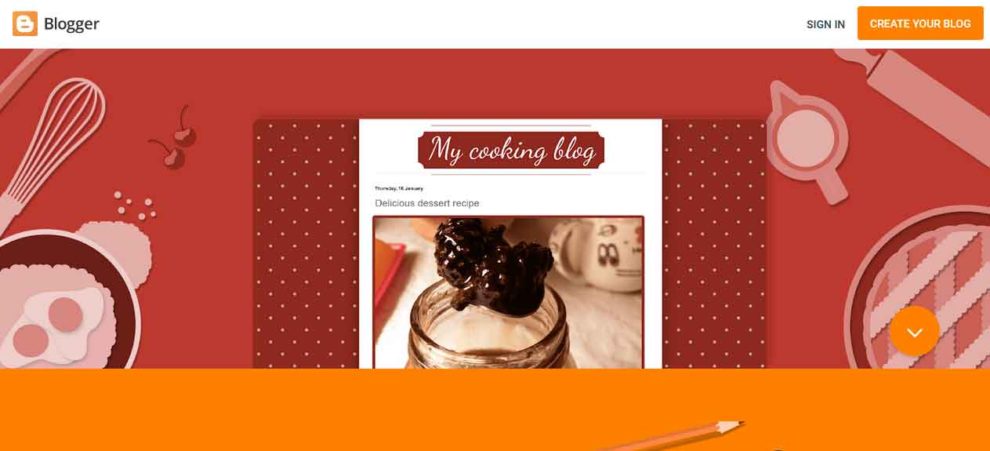



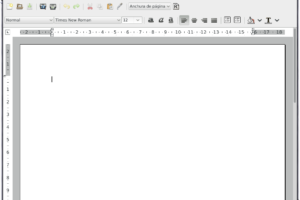

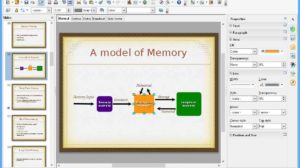
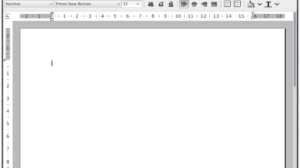

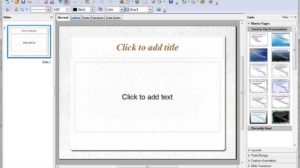
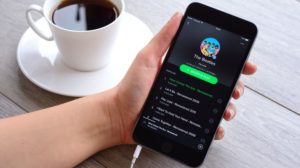
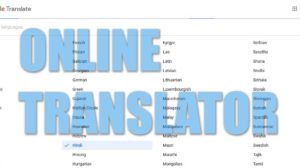

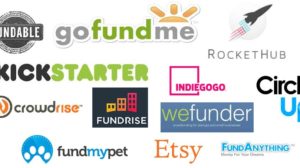
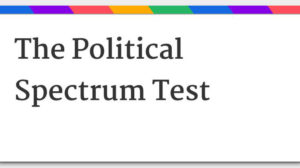

Add Comment